
- (619) 483-4180
- info@avantiico.com
Product Selection Tools
Evaluation Guides
Readiness Overview
Identifying Stakeholders
Managing Expectations
Prepare to be Prepared
Upgrade Services
Project Management
Roadmap Services
Data Migration
Data & Analytics
Avantiico Industry Solutions
Explore by Business Need
Avantiico Industry Solutions
Microsoft Platforms
Licensing & Pricing Options
Our Partners
Careers
Avantiico Academy Program
About Avantiico
Events & Webinars
Core Services
Core Solution Areas
Recent Blog Posts
Featured Blog Posts

The Microsoft Dynamics AX/D365 Support Team at Avantiico is focused on solving our client’s problems, from daily issues to large and more complex problems. Cindy is a true AX veteran and hold 20 years dedicated Senior Consulting experiences for Microsoft Dynamics AX Software.
Working from home has several benefits. Not having a commute saves time and money, and can definitely increases happiness. However, it is important to have the tools necessary, in order to make work remotely successful. Without these tools work can be incompletely, might take longer than needed or just too complicated. Microsoft tools allows you to be efficient at work, at home or any place you choose and from any device you prefer to work with. In this blog I will list all the Microsoft tools available for work, explain their function and give an explanation as of why they are important in the daily work life.
Here are the tools I will be going over:
It’s important to understand these tools to make working remotely more feasible. All of these tools once used correctly can allow you to work from anyplace and on any device. None of the tools listed above are difficult to use so I know you’ll be able to be a proficient Microsoft tool user in no time.
Microsoft Teams chat is very similar to texting. Microsoft Teams is a great alterative to email and allows you to send and receive messager more quickly. It also does not carry the same formality-weight as email might. In the chat portion of Microsoft Teams, you can send videos, images, and documents. You can even send gifs and emojis- after all, keeping the workplace fun is important. The Microsoft Teams application also has the option to make and receive calls, video calls and conference calls. Staying in touch with your team while working remotely is important, and you should never be kept out of the loop while out of office. Thankfully, a solution can be found through Microsoft Teams.

The picture above is an example of a conference call with 6 other internal members of the Avantiico team. The main participants are represented larger on the screen and the participants primarily listening will be seen on the lower right corner (this can change according to who is currently speaking the most). In order to identify the speaker at every given moment, their photo or initials will be highlighted by a blue circle as demonstrated on the top photo of the left hand corner.
Another really cool feature to point out inside of Teams is the ability to screen share while in a conference call to present to others. This function can be used for training purposes and/or to reference a document. The picture below is an example of screen sharing, the yellow arrow points at the person I am currently having a call with and what they want me to see would appear on the screen. This is a very simple and fast way to give directions or presentations.

One lower tab on the left side of the image presented below, you’ll see “Teams”, and here you’ll find the Teams you have priviledges to access. Once you select a Team, you are able to share posts, links and files with other members of this team.

Posts can be anything related to company news, or any reference articles that someone may like to share. Under files you can deposit any documents (i.e. a company handbook, heath insurance forms, sales support documents, etc. that you may want to share with your team. These files are only available to the members of the Team you are currently inside of.

Going further, on the left hand corner of the above image, we see a “Calendar” option. This calendar is synched to my Outlook calendar and will show the meetings that I can scheduled. You’ll also see an ability to join a meeting (a “Join text will appear) if it has been scheduled as a Teams meeting.
Below the calendar we see an option called “Calls”, designed to make regular outgoing calls like a desk phone would do. It also allows you to call direct phone lines.

Microsoft Teams is an essential piece to working remotely. It allows you to keep connected all of your coworkers and stay up-to-date on tasks. You can download Microsoft Teams to any device and take your meetings on the go.
Many of us are familiar with outlook, so it could be that most of what I’ll be showing you today will seem repetitive. However, Outlook remains a core functionality of efficiently working from home. Outlook is a program that allows you to send and receive emails. In addition, it keeps track of your schedule. I mentioned Microsoft Teams was integrated with the Outlook calendar. The calendar in Outlook then, also keeps track of every meeting scheduled, including scheduled video calls on Teams.

Above is an example of a schedule showing several recurring meetings. You can share access to your calendar with co-workers to show them availibility. You can also choose to keep certain appointments private (in case of PTO outside work functionalities). This way others can stay informed about whether or not you are available.
OneNote works as a fantastic replacement to a daily note paid and saves trees! One Note is best for everyday tasks, or for journal keeping during meetings. It has an option to make several lists, prioritize tasks, and check each item off once completed. It’s simple, easy to use, and effective and makes staying organized fun.

One Drive is Microsoft’s online cloud storage. This tool is an excellent secure way to store and share files with users living inside or outside of your organization. Emails can only send certain file sizes- with OneDrive, there is no need to compress files. OneDrive integrates with your Office 365 license so Microsoft Word, Excel, PowerPoint, etc., will accept for you to save files to the cloud directly from within the applications. When saving a file to OneDrive, it will become immediately available for other users to view.
Access to files can be modified, by file, so you can choose who has access to what in your organization. As mentioned before, OneDrive is an online cloud storage program meaning it can be accessed from anywhere and from any device. By saving all of your company’s files to OneDrive, you can access them from home or on the go.
Yammer is a perfect tool for companies look to make organization-wide announcements and keep the work place fun. Avantiico uses this platform to keep our team informed of our coworker’s sucesses, to announce important upcoming events of conferences, and to share fun wholesome messages and memes. It’s also a great tool for welcoming new people to the company or sharing articles to keep our team informed of new features inside of Microsoft’s products.

Working remotely can be great but not without the right tools in place- it then can become overwhelming. Microsoft continues to offer all individuals the option to work smarter and be more efficient using Microsoft Teams, Outlook, OneNote, OneDrive and Yammer. By giving employees and employers these tools, you are empowering them to do their work without being present in an office-setting. This will only increase productivity levels and overall happiness in the work place. Microsoft knows that you work hard to play hard so why not build a culture in which both can be done simultaneously, so working remote doesn’t feel so complicated.

We’re excited to announce the latest release of 3PL Billing Automation Solution enhancements, the WMS agnostic add-on designed for Microsoft Dynamics 365

Introduction 2023 was a big year at Avantiico. We were awarded the 2023-2024 Microsoft Business Applications Inner Circle award, achieved the Great
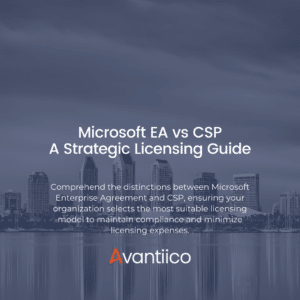
Introduction Navigating the complexities of Microsoft licensing is a crucial task for modern businesses. This guide offers a comprehensive comparison between Microsoft’s
600 B Street, Suite 300, San Diego, CA 92101 | (619) 483-4180 | info@avantiico.com
Discover how Avantiico helps you improve business processes, provide customers with a seamless experience and transform the way you do business.
Discover how Avantiico helps you improve business processes, provide customers with a seamless experience and transform the way you do business.