
- (619) 483-4180
- info@avantiico.com
Product Selection Tools
Evaluation Guides
Readiness Overview
Identifying Stakeholders
Managing Expectations
Prepare to be Prepared
Upgrade Services
Project Management
Roadmap Services
Data Migration
Data & Analytics
Avantiico Industry Solutions
Explore by Business Need
Avantiico Industry Solutions
Microsoft Platforms
Licensing & Pricing Options
Our Partners
Careers
Avantiico Academy Program
About Avantiico
Events & Webinars
Core Services
Core Solution Areas
The Microsoft Dynamics AX/D365 Support Team at Avantiico is focused on solving our client’s problems, from daily issues to large and more complex problems.

Introduction Microsoft Dynamics 365 is receiving its first pricing update in over five years. This adjustment is not just a change in numbers; it reflects

We’re excited to announce the latest release of 3PL Billing Automation Solution enhancements, the WMS agnostic add-on designed for Microsoft Dynamics 365 Finance and Supply

Introduction 2023 was a big year at Avantiico. We were awarded the 2023-2024 Microsoft Business Applications Inner Circle award, achieved the Great Place to Work
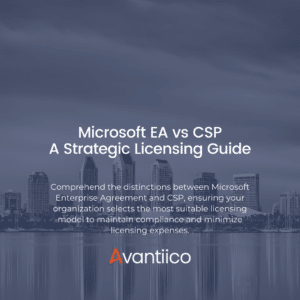
Introduction Navigating the complexities of Microsoft licensing is a crucial task for modern businesses. This guide offers a comprehensive comparison between Microsoft’s EA or Enterprise
Scenario: Your system is on a build which is incompatible with some code delivered by an ISV, or a hotfix from Microsoft. Upon installing the model using the Dynamics AX 2012 Management Shell, you may encounter the following error:
“One or more conflicting model elements already exists in an installed model”

The steps in this post will help you identify the target build of the model you’re attempting to install, and update the AX model manifest to complete the installation.
Solution:
First, we need to check the build number in the model manifest. From the MorphX IDE, select Tools > Model Management > Models installed


In our case we have a Dynamics AX 2012 RTM installation (6.0.947.0) with CU4 applied (6.0.1108.2423).
Next, we need to see the version information on the model we’re trying to install. While it is true that model files are stored in a binary format, there are some salient data points which can be ascertained simply by opening with notepad.
Here’s the contents of the model file, with the relevant info highlighted:

We see that AX has a patch layer (SYP) with version 6.0.1108.2423 installed, but the model delivered with our hotfix installs version 6.0.947.134. We also see that the Model Build version in the model file is 6.0.947.0, the AX version it’s expecting to find on install. The model installation error we received is telling us that the hotfix we’re attempting to install is built for Dynamics AX RTM (version 6.0.947.0), but we have CU4 installed. Meaning, our installed version of AX already contains the updates contained in the hotfix.
To resolve the version incompatibility issue, we need to trick the model installation process into thinking our installed version of AX is compatible with the hotfix. Do this by modifying the model manifest using the Dynamics AX 2012 Management Shell. The patch layer version we have installed are in AX as Model IDs 20, 21, and 22 (from the Installed Models screenshot above). Therefore we updated the model manifest to change the Version for those models from 6.0.1108.2423 to 6.0.947.0

When we re-examine Installed models list in AX again, we see the versions have been updated:

The hotfix model will now install. Note that we need to ensure that the patch layer model versions are reverted back to their previous values before completing the installation process. To do so we used the same commands in the Dynamics AX 2012 Management Shell to set them back to 6.0.1108.2423.

Introduction Microsoft Dynamics 365 is receiving its first pricing update in over five years. This adjustment is not just a change in

We’re excited to announce the latest release of 3PL Billing Automation Solution enhancements, the WMS agnostic add-on designed for Microsoft Dynamics 365

Introduction 2023 was a big year at Avantiico. We were awarded the 2023-2024 Microsoft Business Applications Inner Circle award, achieved the Great
600 B Street, Suite 300, San Diego, CA 92101 | (619) 483-4180 | info@avantiico.com
Discover how Avantiico helps you improve business processes, provide customers with a seamless experience and transform the way you do business.
Discover how Avantiico helps you improve business processes, provide customers with a seamless experience and transform the way you do business.