
- (619) 483-4180
- info@avantiico.com
Product Selection Tools
Evaluation Guides
Readiness Overview
Identifying Stakeholders
Managing Expectations
Prepare to be Prepared
Upgrade Services
Project Management
Roadmap Services
Data Migration
Data & Analytics
Avantiico Industry Solutions
Explore by Business Need
Avantiico Industry Solutions
Microsoft Platforms
Licensing & Pricing Options
Our Partners
Careers
Avantiico Academy Program
About Avantiico
Events & Webinars

The Microsoft Dynamics AX/D365 Support Team at Avantiico is focused on solving our client’s problems, from daily issues to large and more complex problems.

Introduction Microsoft Dynamics 365 is receiving its first pricing update in over five years. This adjustment is not just a change in numbers; it reflects

We’re excited to announce the latest release of 3PL Billing Automation Solution enhancements, the WMS agnostic add-on designed for Microsoft Dynamics 365 Finance and Supply

Introduction 2023 was a big year at Avantiico. We were awarded the 2023-2024 Microsoft Business Applications Inner Circle award, achieved the Great Place to Work
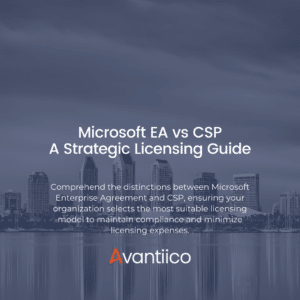
Introduction Navigating the complexities of Microsoft licensing is a crucial task for modern businesses. This guide offers a comprehensive comparison between Microsoft’s EA or Enterprise
Have you ever wondered what the Print archive option is when selecting a report destination?
Or accidentally printed to the Print archive and not known exactly what or where that is?
If so, this blog is for you!
The Print archive is an archive used to save generated reports to so they can be printed at a later time. This is useful for long running reports, or any reports, that do not need to be printed immediately or that a user may want to re-print later.
Any user with appropriate permissions can go to the print archive at a later time and reprint the saved report. Remember when printing from the archive, selection criteria does not need to be entered and the report does not need to be re-generated – the archive is used to simply print a report that has already be generated.





Click on the Print preview button to preview the report to screen. The report will be displayed in a PDF viewer. Then print the report.
Click on the Update button to refresh the Print archive form.
HAVE A QUESTION ABOUT THE PRINT ARCHIVE OPTION OR ANY OTHER AX 2012 FEATURE? LET US KNOW IN THE FORM BELOW OR TELL US WHAT YOU THINK ABOUT THE FEATURE IN THE COMMENTS SECTION!

Introduction Microsoft Dynamics 365 is receiving its first pricing update in over five years. This adjustment is not just a change in

We’re excited to announce the latest release of 3PL Billing Automation Solution enhancements, the WMS agnostic add-on designed for Microsoft Dynamics 365

Introduction 2023 was a big year at Avantiico. We were awarded the 2023-2024 Microsoft Business Applications Inner Circle award, achieved the Great
600 B Street, Suite 300, San Diego, CA 92101 | (619) 483-4180 | info@avantiico.com
Discover how Avantiico helps you improve business processes, provide customers with a seamless experience and transform the way you do business.
Discover how Avantiico helps you improve business processes, provide customers with a seamless experience and transform the way you do business.