
- (619) 483-4180
- info@avantiico.com
Product Selection Tools
Evaluation Guides
Readiness Overview
Identifying Stakeholders
Managing Expectations
Prepare to be Prepared
Upgrade Services
Project Management
Roadmap Services
Data Migration
Data & Analytics
Avantiico Industry Solutions
Explore by Business Need
Avantiico Industry Solutions
Microsoft Platforms
Licensing & Pricing Options
Our Partners
Careers
Avantiico Academy Program
About Avantiico
Events & Webinars
Core Services
Core Solution Areas
Recent Blog Posts
Featured Blog Posts

About once a year Avantiico receives questions about “how to settle a customer transaction marked for settlement by another user”. The below issue is the most common request from an experienced client:
“I need to settle a customer transaction but when I go to the ‘Settle open transactions’ form for the customer (or vendor), I cannot mark the transaction. There is a red icon in the ‘Is marked’ field and I receive an error if I try to mark. I’ve looked all over and I cannot find where to unmark it.”
AR-> Common-> Payments-> Payment journals-> Click on lines button from journal header-> then Functions button-> Settlement:
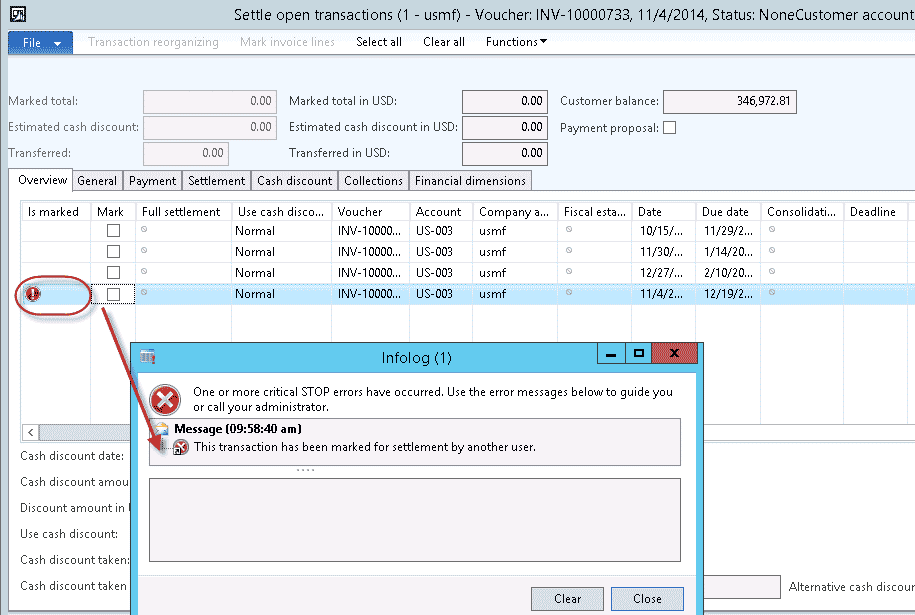
When this happens, the user has generally already done their due diligence and checked the likely places to find where the transaction may be marked – in other journals of the same type, in the Settle open transactions form, etc. and still cannot find where it is mysteriously marked.
To find where the transaction is marked, take the following steps:
1. Go to Accounts receivable-> Common-> Customers-> All customers-> highlight customer-> Collect tab-> Settle open transactions (similar path for Vendor transactions). Normally you will see the transaction still has the red icon indicating the transaction is still marked elsewhere.
2. Highlight the record in question, then click on the Inquiry button-> Specifications.
Settle open transactions form-> Inquiry-> Specifications:
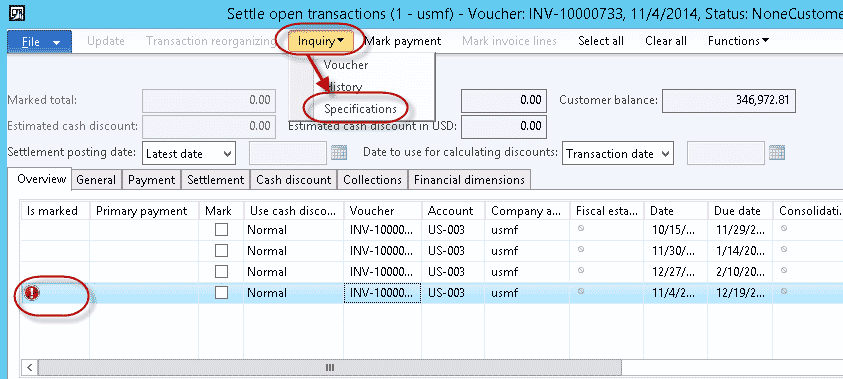
3. In the Specifications form, click on each radio button in the upper left (Journals, Sales order, Invoice and Payment proposal) until a record shows on the Overview tab.
When you see a record on the Overview tab, you have found where it is marked. Look for additional info in the bottom portion of the form.
In Figure 3 for the transaction showing marked, we can see it is marked in the ‘GenJrn’ daily journal, Journal batch number 00487. In this case, the user was likely expecting to see it in a Customer payment journal, but instead it was in the GL General journal. From the ‘00487’ batch number you can either right click and select ‘View details’ to go to the journal header record or you can to it from the main menu as you normally would navigate to the general journal.
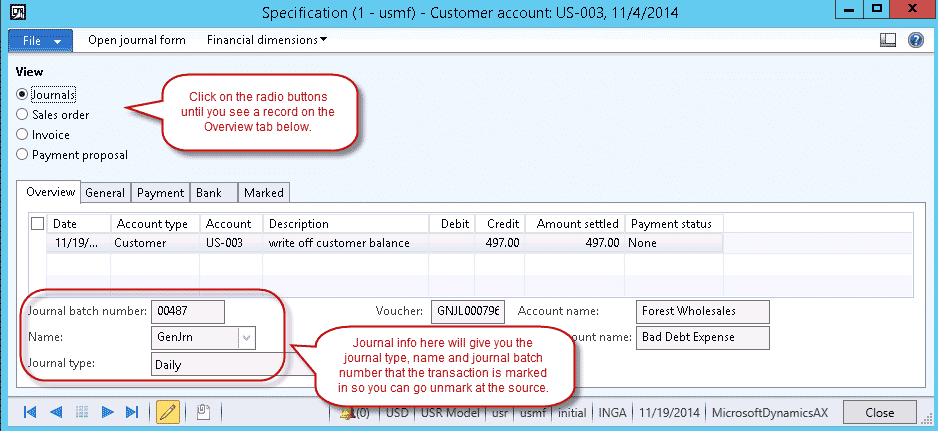
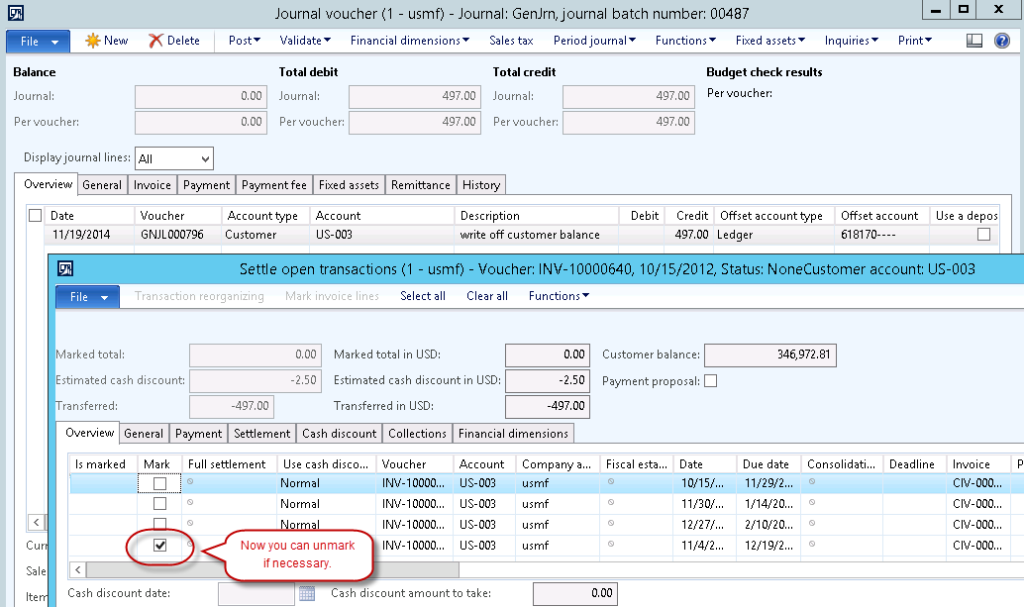
4. If for some reason in step 3 above. you have clicked on all 4 radio buttons and no record is found, then the marking is stuck and must be fixed be an AX administrator. This can be done by your AX reseller or administrator by going to the SpecTrans table in the AOT, finding the record, highlighting and deleting it.
The SpecTrans table stores all the Customer and Vendor open transactions that are currently marked. By deleting the record, you are not deleting a transaction, you are simply clearing the marking on the open transaction.
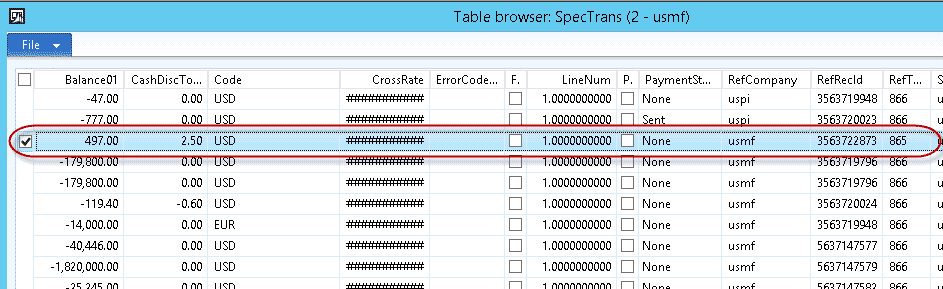
Did this “How to Settle a Customer Transaction Marked for Settlement by Another User” guide help you settle a customer transaction marked for settlement by another user? Please leave your feedback below or if you have other topics you would like us to write about.
Book a free meeting and let us have a look at your opportunities with Microsoft Solutions

600 B Street, Suite 300, San Diego, CA 92101 | (619) 483-4180 | info@avantiico.com
Discover how Avantiico helps you improve business processes, provide customers with a seamless experience and transform the way you do business.
Discover how Avantiico helps you improve business processes, provide customers with a seamless experience and transform the way you do business.