
- (619) 483-4180
- info@avantiico.com
Product Selection Tools
Evaluation Guides
Readiness Overview
Identifying Stakeholders
Managing Expectations
Prepare to be Prepared
Upgrade Services
Project Management
Roadmap Services
Data Migration
Data & Analytics
Avantiico Industry Solutions
Explore by Business Need
Avantiico Industry Solutions
Microsoft Platforms
Licensing & Pricing Options
Our Partners
Careers
Avantiico Academy Program
About Avantiico
Events & Webinars
Core Services
Core Solution Areas
Recent Blog Posts
Featured Blog Posts

The Microsoft Dynamics AX/D365 Support Team at Avantiico is focused on solving our client’s problems, from daily issues to large and more complex problems.

We’re excited to announce the latest release of 3PL Billing Automation Solution enhancements, the WMS agnostic add-on designed for Microsoft Dynamics 365 Finance and Supply

Introduction 2023 was a big year at Avantiico. We were awarded the 2023-2024 Microsoft Business Applications Inner Circle award, achieved the Great Place to Work
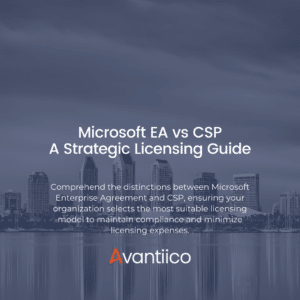
Introduction Navigating the complexities of Microsoft licensing is a crucial task for modern businesses. This guide offers a comprehensive comparison between Microsoft’s EA or Enterprise
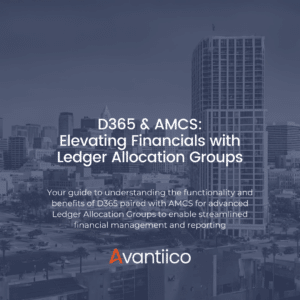
This blog explores how D365, combined with the Advanced Multi-Company Solution by Avantiico, enables streamlined financial management and reporting. Discover the transformative impact of Ledger
Many AX clients have general ledger Account structures that are a combination of the Main account plus several dimensions. The more dimensions there are, the more tedious it becomes to populate the full account on every journal line. In addition, often there are validation errors that require the user to circle back and correct one or more dimension values.
Using AX Ledger account aliases can facilitate the data entry of the ledger account combinations on journal entries. A Ledger account alias is a short alphanumeric value that can be set up and entered on a journal line in order to retrieve all or part of an account combination. This is a shortcut for the end user as they do not need to look up and select the combinations every time they make a journal entry. This is especially useful for commonly used account combinations.
1. Go to General ledger→ Setup→ Chart of accounts→ Ledger account alias
2. To create a new alias, click on the ‘New’ button or Ctrl+N on your keyboard.
3. Populate the Ledger account alias form as explained below.
| Field | Description |
| Ledger account alias | Enter a short alphanumeric value. Keep this short and logical. This will be the value keyed in on the ledger journal line ‘Account’ or ‘Offset account’ field to retrieve all or a portion of the Main account + dimensions. |
| Type | Select the users the alias applies to: • Shared = The alias applies to all users • User group = The alias applies to a specified User Group • User = The alias applies to only a specified user |
| Account structure | Select the Account structure for the alias |
| Company | Select the Company the alias applies to |
| Ledger account alias definition | Enter the Main account + Dimension values that the alias applies to. These values will populate when the alias is entered in the Journal line Account or Offset account field. Note: All Account + Dimension values can be populated or only a portion of them. For example, use this to retrieve the Main account + the first 3 dimensions on the journal line, then the user can manually select the fourth dimension if it often varies. |
| Initial focus | Select the Main account or dimension that the user will enter the alias on in order to retrieve the account values on the journal line. This is often set to ‘Main account’ or whichever Dimension is set as the first on the Account structure setup. |
The setup below shows an alias of ‘PAY1’ created as a shortcut for all users to retrieve the account of 600300-004-022-007-Audio in the USMF Company.

4. Create additional alias as desired or click on the ‘Close’ button to exit the form.
The ledger account alias can be used in any ledger journal where the Account or Offset account type = Ledger. In this example, we will use the General journal.
Remember that the alias must be entered for the Account/Dimension segment that is selected as the ‘Initial focus’. The ‘Initial focus’ was set up in the Ledger account alias setup form in Figure 1. For the ‘Pay1’ alias, the Main account was selected as the Initial focus so ‘Pay1’ should be entered in the Main account segment.

3. After entering the alias, tab out of the field or hit the enter key. Notice how AX retrieved the account + dimensions created for the alias.

4. If necessary, the account or dimension can be edited and the journal can be updated as is normally processed.
Remember that an alias does not need to be set up with a value in every account segment. If for example, the payroll account normally posts to one GL account and the same values for 3 dimensions but not the fourth dimension, it is ok to leave the fourth dimension blank on the alias setup. This way, when the user uses the alias, the GL account + 3 dimension values default and the fourth dimension can be updated as needed.

Did this article help you set up and use ledger account aliases with ease? Please let us know by commenting below!

We’re excited to announce the latest release of 3PL Billing Automation Solution enhancements, the WMS agnostic add-on designed for Microsoft Dynamics 365

Introduction 2023 was a big year at Avantiico. We were awarded the 2023-2024 Microsoft Business Applications Inner Circle award, achieved the Great
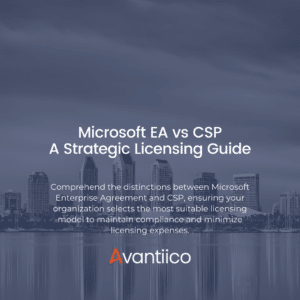
Introduction Navigating the complexities of Microsoft licensing is a crucial task for modern businesses. This guide offers a comprehensive comparison between Microsoft’s
600 B Street, Suite 300, San Diego, CA 92101 | (619) 483-4180 | info@avantiico.com
Discover how Avantiico helps you improve business processes, provide customers with a seamless experience and transform the way you do business.
Discover how Avantiico helps you improve business processes, provide customers with a seamless experience and transform the way you do business.