
- (619) 483-4180
- info@avantiico.com
Product Selection Tools
Evaluation Guides
Readiness Overview
Identifying Stakeholders
Managing Expectations
Prepare to be Prepared
Upgrade Services
Project Management
Roadmap Services
Data Migration
Data & Analytics
Avantiico Industry Solutions
Explore by Business Need
Avantiico Industry Solutions
Microsoft Platforms
Licensing & Pricing Options
Our Partners
Careers
Avantiico Academy Program
About Avantiico
Events & Webinars
Core Services
Core Solution Areas
Recent Blog Posts
Featured Blog Posts

The Microsoft Dynamics AX/D365 Support Team at Avantiico is focused on solving our client’s problems, from daily issues to large and more complex problems.

We’re excited to announce the latest release of 3PL Billing Automation Solution enhancements, the WMS agnostic add-on designed for Microsoft Dynamics 365 Finance and Supply

Introduction 2023 was a big year at Avantiico. We were awarded the 2023-2024 Microsoft Business Applications Inner Circle award, achieved the Great Place to Work
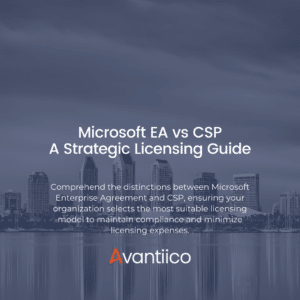
Introduction Navigating the complexities of Microsoft licensing is a crucial task for modern businesses. This guide offers a comprehensive comparison between Microsoft’s EA or Enterprise
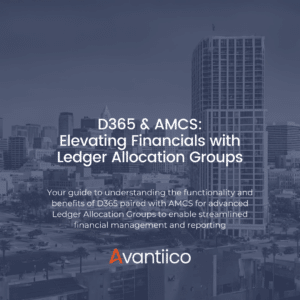
This blog explores how D365, combined with the Advanced Multi-Company Solution by Avantiico, enables streamlined financial management and reporting. Discover the transformative impact of Ledger
The overhead associated with training and product knowledge upkeep is a costly figure familiar to most companies. In this blog post, we’ll be talking about Microsoft’s new Dynamics 365 Guides on HoloLens and then showing you how to integrate it with Dynamics 365 for Field Service.
Dynamics 365 Guides are Microsoft’s long-awaited solution to the progression of technology- that of augmented and virtual reality (see the mixed reality overview video here). Microsoft recognized the cost associated with training employees, and keeping that training updated. Microsoft also recognized that the team member needing the training would need access to it as an extension of their existing system. The access would need to be simple, for efficiency on the clock. Simply put, Dynamics 365 Guides on HoloLens give companies an easy way to create content and share content that is visually stimulating.


The new mixed reality app helps your company’s team-members learn to do tasks by performing them. For example, you could create a training module for a mechanic with step-by-step instructions on how to locate a tool and use it to solve or fix a business-specific scenario with the use of augmented reality. Through the use of Guides PC, companies can also create interactive content with attachments, 3D models and more.
Automation has been recognized as the future for a number of years. Mixed Reality Guides offers a cost-effective training solution, and insight into your training model and how well it is received. The Analytics feature in Dynamics 365 Guides gives you insight into the different steps within your chosen training process. This allows you to reduce the inefficiencies with simple modifications to your guides.
To use Dynamics 365 Guides, you’ll need the Microsoft HoloLens Device (to wear)- keep in mind the new HoloLens 2 is out, and a Windows 10 PC (to create the Guides). Each Dynamics 365 Guides (Preview) user, will also need an attach license. To deploy Guides, you’ll need to have a Common Data Service environment, if you don’t already. To use the integration within Dynamics 365 for Field Service, users will need to have a Field Service license.
The first thing you’ll want to do is create a Guide using the PC authoring app and the HoloLens app (this is the app you use for placing holograms. Once this guide has been created, you can move on to the next step.
Open an existing order, or create a new one. To create a new Work Order, Select Work Orders in the left-hand-side navigation and then select New Work Order.

Once in the Service Tasks view, click on the More Commands button and Select the option ‘Add New Work Order Service Task‘.

Once inside of the New Work Order Service Task view, you can add a custom description of what the Work Order is for and then select a Guide to associate with the service task. This is what will enable the technician to use Guides directly through the Work Order. Once you’re finished configuring this portion, click on Save.

Now you’ll need to assign the Work Order to the technician (user) for them to be able to access it, and in turn, the guide associated with it. To assign the work order to a user, you need to create a booking for the resource.In the Work Order tab, scroll down the Bookings window/tab and select ‘More Commands’, then select Add New Bookable Resource.

In the New Bookable Resource view, schedule the service task for the technician (user), and then select the technician (user) to assign it to.

Now the technician can launch the Dynamics 365 Guides App from their HoloLens. Once signed in, the technician will see the Field Service tab. This is the tab in which the technician will be able to find the guides assigned to them along with a description of the work order and the date and time fixed to it.

We hope this blog post helps you to understand the integration between Dynamics 365 Guides and Field Service. As a Microsoft Gold Partner, Avantiico specializes in helping companies capitalize on the tools offered in the cloud. Please reach out to our team for a complimentary consultation.
Please Note: The preview version of Dynamics 365 for Field Service integration was added in version 104.1907.19001 as an out-of-the-box integration.

We’re excited to announce the latest release of 3PL Billing Automation Solution enhancements, the WMS agnostic add-on designed for Microsoft Dynamics 365

Introduction 2023 was a big year at Avantiico. We were awarded the 2023-2024 Microsoft Business Applications Inner Circle award, achieved the Great
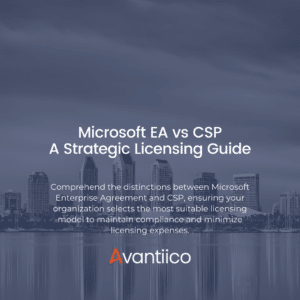
Introduction Navigating the complexities of Microsoft licensing is a crucial task for modern businesses. This guide offers a comprehensive comparison between Microsoft’s
600 B Street, Suite 300, San Diego, CA 92101 | (619) 483-4180 | info@avantiico.com
Discover how Avantiico helps you improve business processes, provide customers with a seamless experience and transform the way you do business.
Discover how Avantiico helps you improve business processes, provide customers with a seamless experience and transform the way you do business.