
- (619) 483-4180
- info@avantiico.com
Product Selection Tools
Evaluation Guides
Readiness Overview
Identifying Stakeholders
Managing Expectations
Prepare to be Prepared
Upgrade Services
Project Management
Roadmap Services
Data Migration
Data & Analytics
Avantiico Industry Solutions
Explore by Business Need
Avantiico Industry Solutions
Microsoft Platforms
Licensing & Pricing Options
Our Partners
Careers
Avantiico Academy Program
About Avantiico
Events & Webinars
Core Services
Core Solution Areas
Recent Blog Posts
Featured Blog Posts

The Microsoft Dynamics AX/D365 Support Team at Avantiico is focused on solving our client’s problems, from daily issues to large and more complex problems.

We’re excited to announce the latest release of 3PL Billing Automation Solution enhancements, the WMS agnostic add-on designed for Microsoft Dynamics 365 Finance and Supply

Introduction 2023 was a big year at Avantiico. We were awarded the 2023-2024 Microsoft Business Applications Inner Circle award, achieved the Great Place to Work
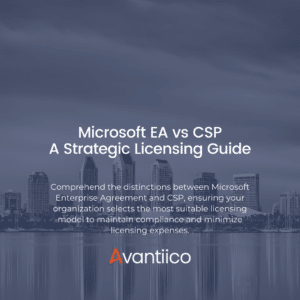
Introduction Navigating the complexities of Microsoft licensing is a crucial task for modern businesses. This guide offers a comprehensive comparison between Microsoft’s EA or Enterprise
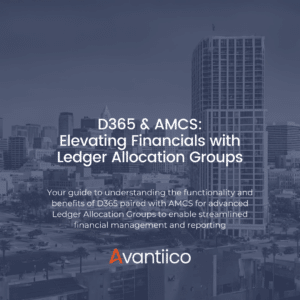
This blog explores how D365, combined with the Advanced Multi-Company Solution by Avantiico, enables streamlined financial management and reporting. Discover the transformative impact of Ledger
Lifecycle Services (LCS) is a tool offered by Microsoft® that was launched in 2013 to complement AX product lifecycle management in a variety of ways. Since then, Microsoft has continued to develop LCS to cover more functionality, including Functional, Technical, Project Management, and Licensing tools. LCS can be found here along with user testimonials and guides: https://lcs.dynamics.com/Logon/Index. It requires no software downloads or integrations with AX: it is entirely in the Cloud. This blog post assumes that you have logged into LCS before and have created at least a test project. At the time this blog was written, all of these actions were free to do.
The purpose of this blog post is to share some straightforward tools available to users during an AX implementation project lifecycle. From a Project Management perspective, we will show the Work Items functionality. From a Functional perspective, we will show a minor piece of the Business Process Modeler tool. And from a Licensing perspective, we will show how the output of the Business Process Modeler can be used to look at potential license consumption.

Work items are essentially a task or issues list. Items are created with a title, type, status, priority, severity, and assignment. The list can be exported to Excel on demand and hold detailed comments (Figure 2 & 3). This is a good substitute for an Excel-based issues list during an implementation as all users can access the list via LCS at the same time.



The Business Process Modeler (BPM) in LCS is a great tool, but is often misunderstood. Since LCS resides in the cloud and is not actively integrated with AX, the BPM cannot automatically receive information from AX. The process is:
As you can see, you need to actively export something out of AX and import it into LCS. The process is straightforward but can take a while if you have a large library of tasks.
What we will show today takes place after step 4 above, when the task is in BPM already. We will use the APQC framework provided in LCS out of the box and look at a manufacturing task. In Figure 5 you will see what the standard form looks like, including a flowchart with swim lanes, the steps used in the process, and a video of the process.

If we click on a swim lane, the properties change and show us detail about a particular set of tasks, including ALL security roles that have access to that functionality, and to what level of access they have (create vs. view, for example). See Figure 6 below.

This information can be used to sift through the abilities of AX standard security roles and identify a role or two that can fulfill the needs of the task at hand. Keep in mind that AX security abilities have an impact on licensing, which brings us to the next subject.

When entering the License Sizing Estimator screen for the first time it will offer departments to be used and a total number of AX users. This can be ballparked and changed later. What we want to look at is an individual department that is the result of agreeing to this intro screen.
In the BPM swim lanes in Figure 6 above, the Production Supervisor is what was needed to do the task. Say we need two users with that functionality in our implementation. We would go to the Production department and add two users with that role (Figure 8).

Once we hit the Add Role button, it will show us the type of licenses needed for that role (Figure 9).

Notice that this role requires an enterprise license. Not all roles do; see here the Buying Agent role which only requires a Functional license (Figure 10).

The idea behind this is that companies can combine the use of these two tools to leverage standard AX security roles and understand the licensing impact of the plan during the course of the implementation. Of course, this is only an estimate. Please be sure to contact your Partner to ensure that everything has been considered.
Are there any other easy ways you use LCS today? Please share with us your thoughts; we are always looking for more ways to incorporate this tool without adding overhead to our projects.

We’re excited to announce the latest release of 3PL Billing Automation Solution enhancements, the WMS agnostic add-on designed for Microsoft Dynamics 365

Introduction 2023 was a big year at Avantiico. We were awarded the 2023-2024 Microsoft Business Applications Inner Circle award, achieved the Great
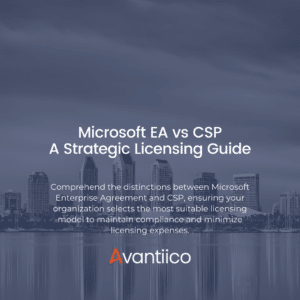
Introduction Navigating the complexities of Microsoft licensing is a crucial task for modern businesses. This guide offers a comprehensive comparison between Microsoft’s
600 B Street, Suite 300, San Diego, CA 92101 | (619) 483-4180 | info@avantiico.com
Discover how Avantiico helps you improve business processes, provide customers with a seamless experience and transform the way you do business.
Discover how Avantiico helps you improve business processes, provide customers with a seamless experience and transform the way you do business.